
Top 10 best chrome extensions that are amazingly useful
Extensions for the Chrome web browser make it possible to do more in less time, focus on what’s important, and cite your sources without leaving the browser. You may find thousands of extensions that perform everything from checking your grammar to keeping track of costs. The challenge is that Google Chrome has extensions between 176,608 and 188,620. Because there are so many options, it might be hard to figure out which ones are the best.
About 68 percent (118,526) of Chrome’s extensions don’t even have a thousand users. Only 1.79 percent of sites (2,459) have more than 100,000 monthly users.
That’s why we compiled a list of some of the most useful and best Chrome extensions. if you use Chrome frequently, the top Chromebooks are worth considering.
While we can’t promise that using these extensions would prevent you from becoming addicted to cute puppy videos on YouTube, we think they’ll be useful for time-pressed business owners.
10 best chrome extensions for you
You can supercharge your Chrome browser by installing these helpful extensions. Dig deeper to discover more. Let’s start.
1-Dark Reader: Dark mode for every website

It is an awesome open-source extension. It enables the dark theme to invert the color on the websites you visit, making them easier to read. Even though many browsers and websites already provide a nighttime “dark mode,” nothing beats this extension.
For example, when you are on a website with a lot of white space, just select the dark reader icon. It gives you the option to turn it on and off for each individual site. You can toggle it on and off per site. So, you can look at any website without straining your eyes.
The great part is that you can adjust the brightness in a variety of ways, including with filters and by switching between “dark mode” and “light mode.” Brightness, contrast, sepia, and grayscale settings are also available. Additionally, it is totally free.
2-DuckDuckGo Privacy Essential: Block Hidden Trackers
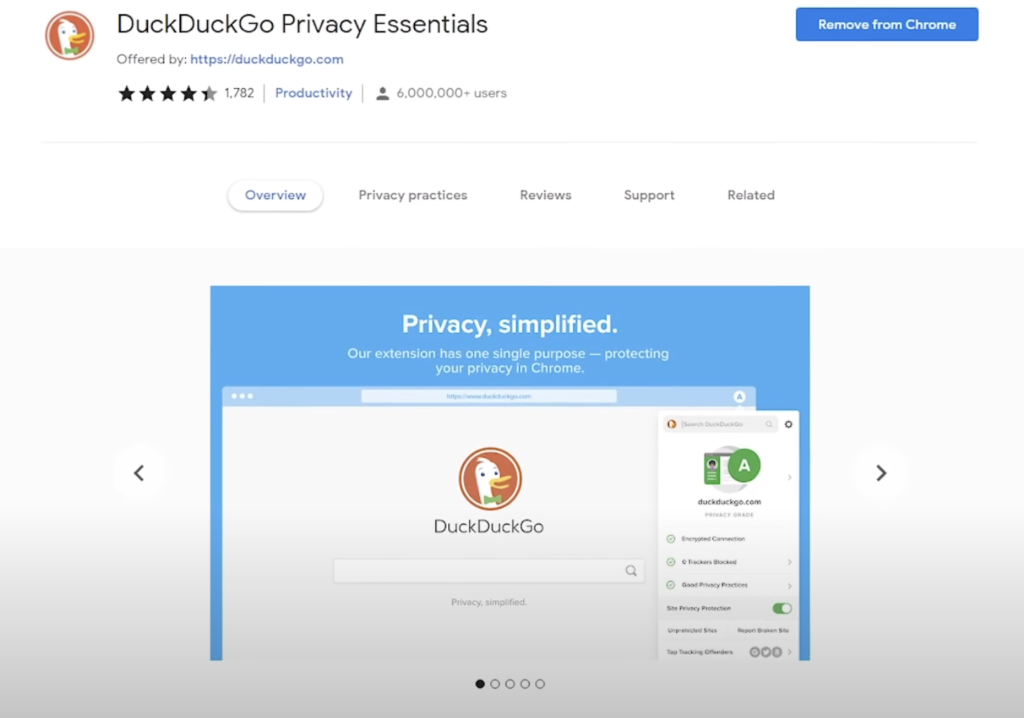
In case you’re already using the non-tracking DuckDuckGo search engine, they’ve got a great privacy extension you should check out. In this way, your private information is protected from websites that attempt to keep tabs on you. Hence, make DuckDuckGo your default search engine in your browser.
When you visit a website and click this privacy grade symbol, you’ll get a report card on how well this extension protects your personal information. With the enhancement forced by this extension, the site’s grade has been upgraded from C+ to B.
On this extension, you will also see:
- Encrypted connections
- Blocked Trackers
Despite the company’s marketing claims to the contrary, they are, in fact, tracking you. Yes, it’s shocking, I know. The quality from others is still good, though.
3-Wikiwand: Wikipedia Modernized
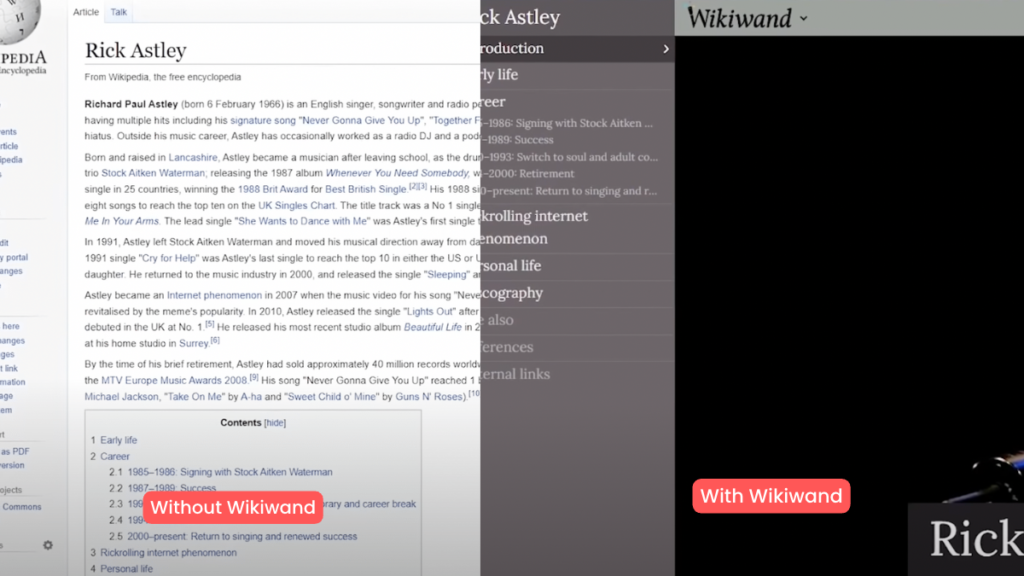
Wikiw and Wikipedia Modernized is an award-winning extension that optimizes Wikipedia’s content, giving you a much-improved reading experience.
It provides you with
- The cleaner layout
- A modern typography
- Fixed table of content
It will be simpler to find what you’re looking for using this extension.
Wikipedia typically presents an outdated appearance, and the content is not always well organized, making it difficult to discover the information you need. Once you’ve downloaded and installed Wikiwand Wikipedia Modernized, all Wikipedia pages will open with the new design. The page will now be easier and faster to navigate.
Through the setting of this extension, you can:
- Change the font to your liking
- Switch between dark and bright settings
- Adjust the font size and layout width to your liking.
4-Keepa – Amazon Price Tracker

Keepa, like a lot of other excellent extensions, has seen heavy usage. This extension is a must-have for anyone who shops on Amazon because it gives them instant access to useful features like graphs of price trends and data from the past. In addition, you can have notifications set up to inform you of any price drops. Awesome, right?
As soon as Keepa is activated on the Amazon page, a price history chart will appear just below the product description.
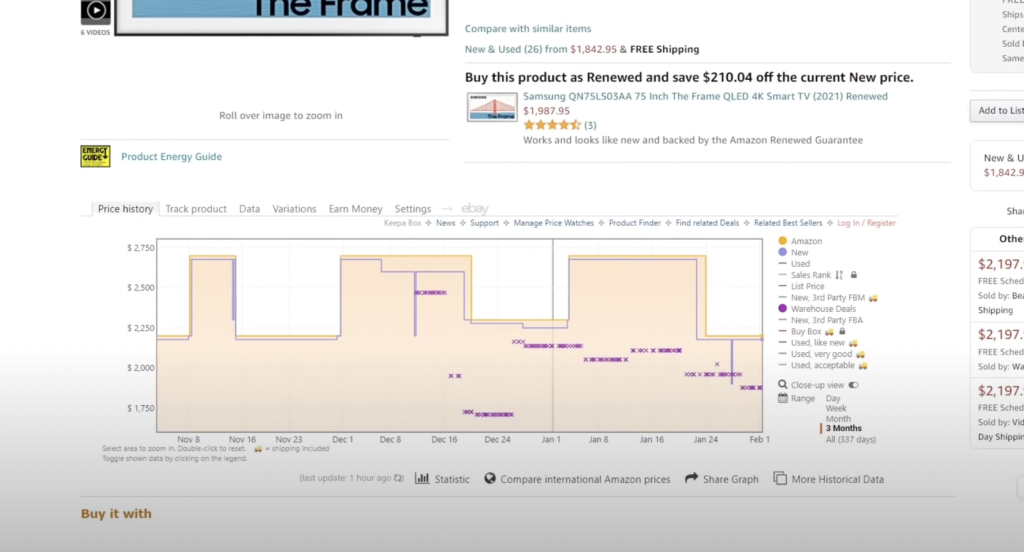
The price of this TV example has jumped around a lot; its peak price was around $2700, and it’s currently selling for around $2200.
The filters on the right of the graph can be added or removed freely. The “Track Product” option of this extension is fantastic for getting to know the pricing history chart.
5-Mercury Reader: Removes clutter from articles
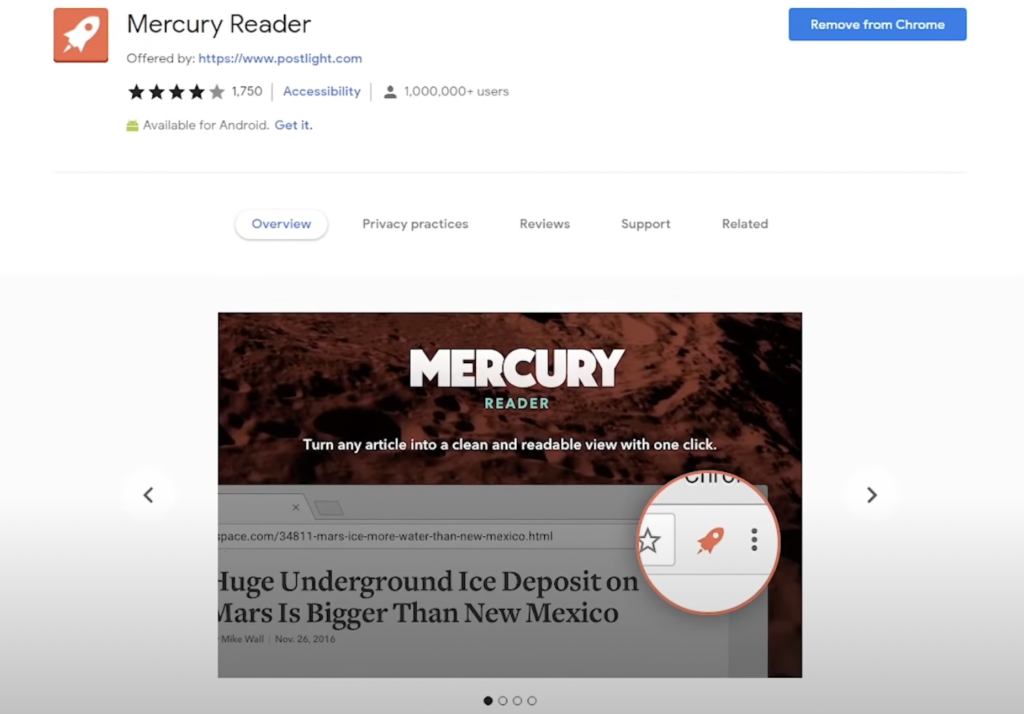
This extension is ideal for Chrome browsers that lack a reader mode. Using this add-on, a web page is quickly and easily decluttered (of images and links), making it possible to focus on the content at hand.
So, activate this add-on whenever you need undivided attention while reading an article. The mess will be cleared out. The addon also allows you to modify:
- The size of the text
- Typography
- Themes
For those of you that own a Kindle device, there is a button to send that article to your Kindle if you want. I feel like this is the best-ever extension for content writers.
6-I don’t care about cookies: Remove cookies warnings

Every time you visit a new website, you will be asked to accept cookies and other privacy options. Simply put, it’s the most infuriating thing ever. All of this was caused by a European Union data regulation that was in place for roughly four or five years but served no function other than to annoy you.
With the “I don’t care about cookies” extension, you can stop seeing cookie warnings altogether. One can just add this extension and forget about it afterward. You’re all set; no further action is required.
7-Grammarly: Eliminate writing errors
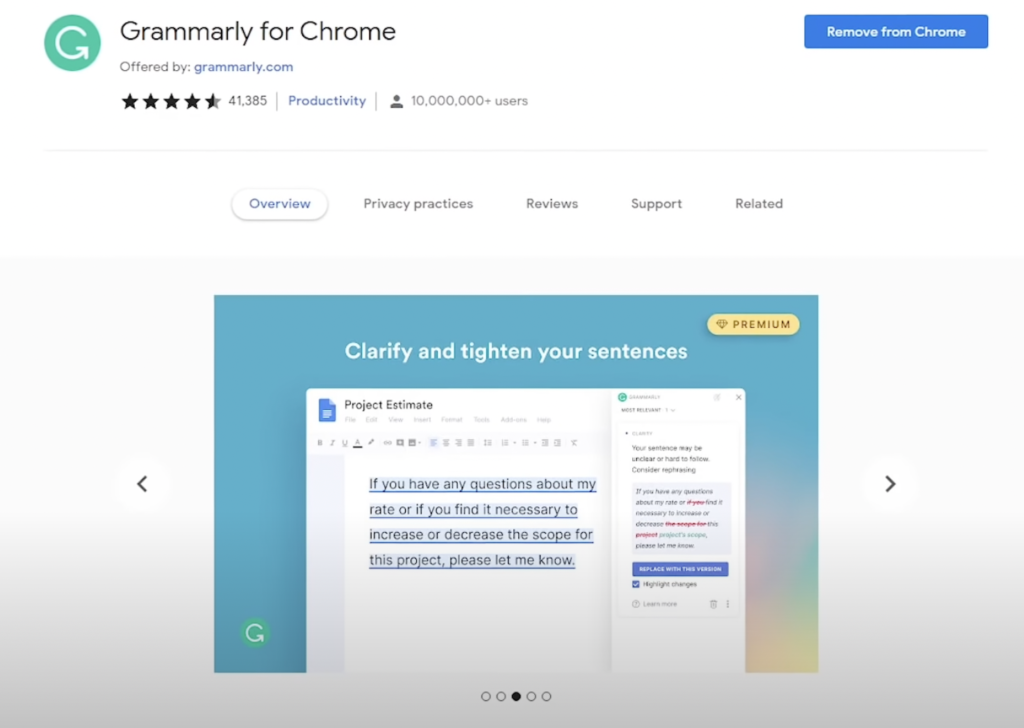
Grammarly is a great add-on that will help you avoid spelling and grammar mistakes that could be embarrassing in your work. You may use it on any site where you compose text, such as Google Docs, Gmail, Twitter, and Facebook, and it will serve you better than the native tools provided by those services.
Even a caveman could figure out how to use it. Find the red-underlined mistakes and put your cursor over them to discover how to correct them. Just fix the issue by clicking the green-colored text that was modified.
Also Read :6 most popular types of mobile apps in 2023
8-Awesome Screenshot & Screen Recorder
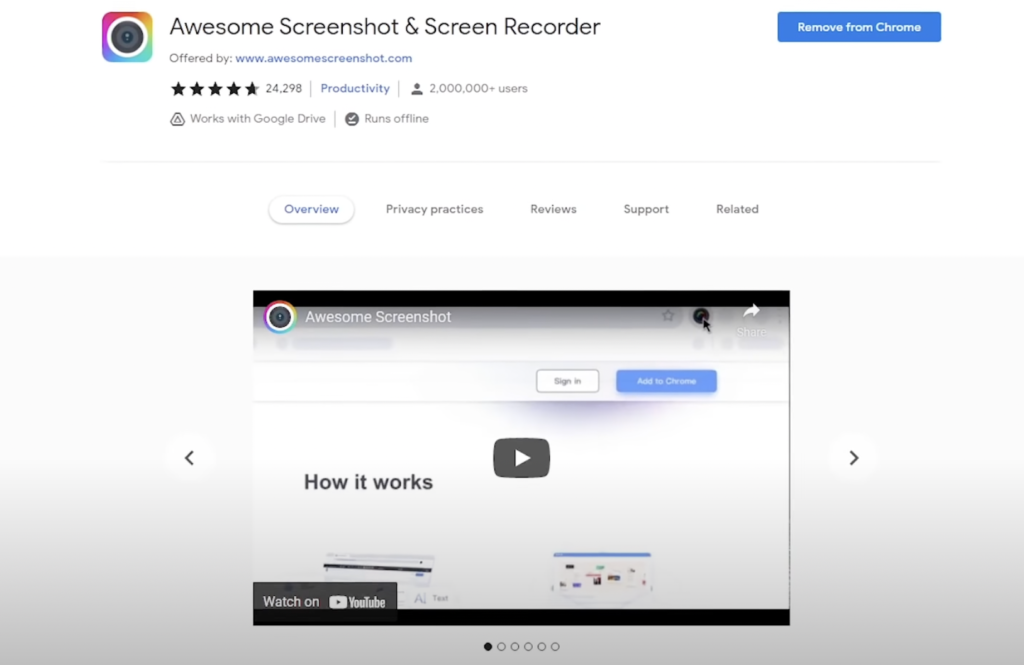
It’s a great addition to browsers like Chrome that don’t come with built-in screenshot or recording functionality.
You can take a screenshot or record a video of a webpage by clicking on the icon extension. More features are available in the paid version. This screen capture and video recording extension provides you with the following options.
9-Extensity: Quickly Enable/ Disable Extensions
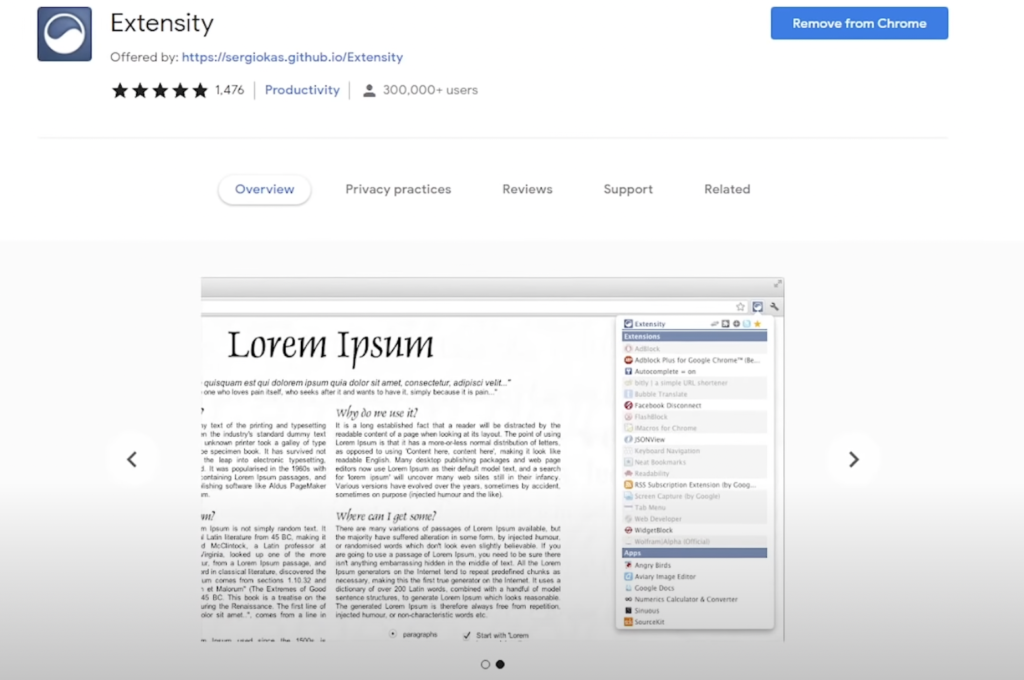
You may have heard that having too many extensions enabled can slow down your browser. This is true if you have a computer with low system specs. The extension, “Extensity,” makes it easier and quicker to enable the extensions you need and disable the ones that you don’t need at that moment.
Select the Extensity icon to enable or disable any extension. It will contain the whole list of extensions you have on your browser. You will see that those who are not enabled are grayed out.
To disable any extension, simply click on the one that’s active.
To enable any extension, click on it to activate it.
So, if you have lots of extensions installed, Extensity is a must-have that will save you a lot of time.
10-UBlock Origin: Open source Blocker

The uBlock Origin extension is, without a doubt, the greatest ad blocker available for use on websites that are too aggressive. It does more than just block advertising; it also blocks other content to save resources like CPU and RAM.
This add-on has no paid-off ad-skipping loopholes like some of its competitors, and it is activated by default. To turn on ads for a certain website, you’ll need to open uBlock Origin and click the power button. Once you’ve done that, hit the refresh button.
On second thought, I believe it is better to keep the site’s block origin setting enabled.
Bottom Line
These extensions are designed for Chrome, but they will work with any browser that uses the Chromium engine. Even if you don’t use Chrome, you may still make use of our suggestions because they are compatible with many other browsers. It’s important to note that many Chrome extensions may not function properly in other browsers.
Now that your browser is packed with time-saving extensions, try them out to see how much effort you can save in the long run. As soon as you’re ready to get things done, try out as many of the above extensions as possible to speed things up and reduce stress.




Leave a Comment